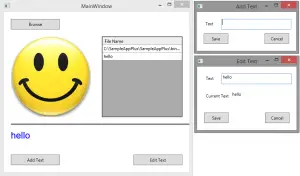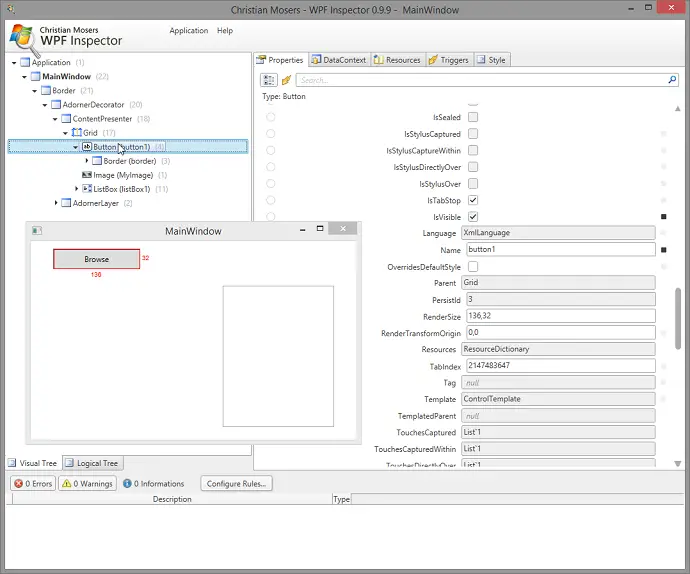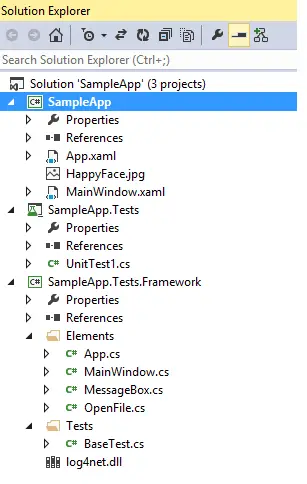Post summary: What is dependency property in .NET and how to read it from Telerik Testing Framework.
In this post, I’ll show an advanced way of getting more details from an object and sophisticate your automation.
Reference
This post is part of Advanced WPF desktop automation with Telerik Testing Framework and TestStack White series. The sample application can be found in GitHub SampleAppPlus repository.
Dependency property
Dependency properties are an easy way to extend available in .NET framework functionality. In SampleAppPlus there is CustomControl defined. Purpose of this control is to store text and visualize this text as image. The text is stored in dependency property.
public partial class CustomControl : UserControl
{
public static readonly DependencyProperty MessageProperty =
DependencyProperty.Register("Message",
typeof(string), typeof(CustomControl),
new PropertyMetadata(OnChange));
...
public string Message
{
get { return (string)GetValue(MessageProperty); }
set { SetValue(MessageProperty, value); }
}
...
}
Read dependency property
In order to be able to properly automate something, you have to know the internal structure of the application. Generally, you will try to locate and read the element and it will not work in the ways you are used working with elements. At this point, you have to inspect the source code of application under test and see how it is done internally. Most important if dependency property is used you should know its name. Once you know the name reading is easy.
public class MainWindow : XamlElementContainer
{
...
private UserControl CustomControl_Image
{
get
{
return Get<UserControl>(mainPath + "CustomControl[0]");
}
}
public Verification VerifyCustomImageText(string expected)
{
string actual =
CustomControl_Image.GetAttachedProperty<string>("", "Message");
return BaseTest.VerifyText(expected, actual);
}
}
GetAttachedProperty
GetAttachedProperty is a powerful method. Along with reading dependency properties, you can read much more. In some cases, WPF elements are nested in each other or in tooltip windows. In other cases, some object is bound to WPF element. In such situations you can try to access the elements and method will return you FrameworkElement object. From this object, you can again get GetAttachedProperty to access some class specific property. In all cases, you will need access to the application under test code to see how it is working internally.
FrameworkElement tooltip = wpfElement.
GetAttachedProperty<FrameworkElement>("", "ToolTip");
string value = tooltip.GetAttachedProperty<string>("", "SomeSpecificProperty");
Conclusion
GetAttachedProperty is a powerful method. Once you get stuck with normal processing of elements you can always try it. I would say definitely give it a try.